Message Shortcuts
Chat Aid supports four message shortcuts in Slack which can be used for existing messages in a channel:
- Generate wiki answer
- Ask Chat Aid
- Summarize this thread
- Mark important
To access these shortcuts, simply click on the three dots to the right of your message and then select More message shortcuts.
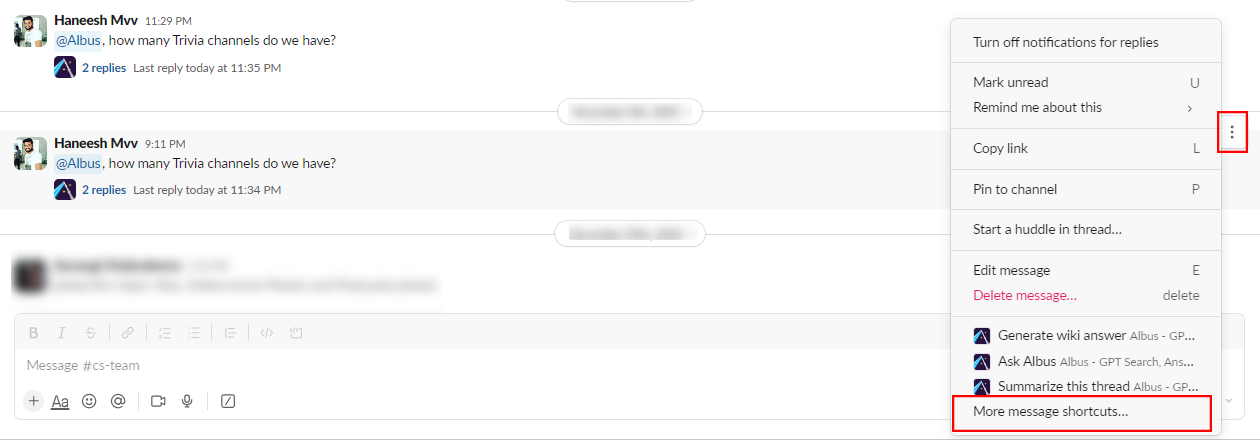
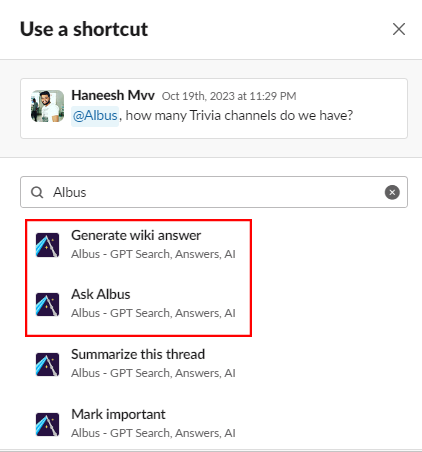
Generate wiki answer
This shortcut will cause Chat Aid to respond to the message regardless of whether it is able to find data that is likely to be relevant or not.
Ask Chat Aid
This shortcut will cause Chat Aid to search for data relevant to the message. It will respond only if it finds data that is likely to be relevant.
Summarize this thread
This shortcut will provide a summary of all messages in the thread.
Mark important
This shortcut will mark a message as "Important" which will add the message contents to the wiki (if it is not present in the wiki already) and it will also significantly increase the likelihood that its data will be referenced in future responses. This feature is especially useful if there is key data that you do not want your organization to miss.
Free Trial Accounts
During the free trial period, all users are permitted to mark messages as Important regardless of whether or not they are an Admin. These messages are automatically added to the global wiki.
Paid Accounts
Because this shortcut adds information to a wiki, it can only be used by Admins. If a company Admin marks a message as Important, it will be added to the global wiki. If a team Admin marks a message as important, then it will be added to the wikis of all teams for which the user an Admin. Users who are not an Admin receive an error message if they attempt to use this shortcut.
Troubleshooting
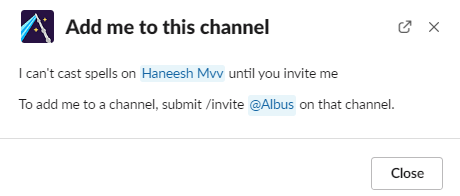
If you attempt to use a shortcut in a channel that Chat Aid does not have access to, then you will get an error and Chat Aid will be unable to respond. To correct this error, simply add Chat Aid to the channel and try again.