Private Slack Channels
Adding Chat Aid to a Private Slack Channel
Chat Aid does not have access to Private channels by default. To add Chat Aid to a Private channel, take the following actions:
- Navigate to the Private Slack channel where you want to add Chat Aid.
- Click on the channel info and head to the Integrations section.

- Look for the Add Apps option and select it.
- Search for Chat Aid and add it to your channel.
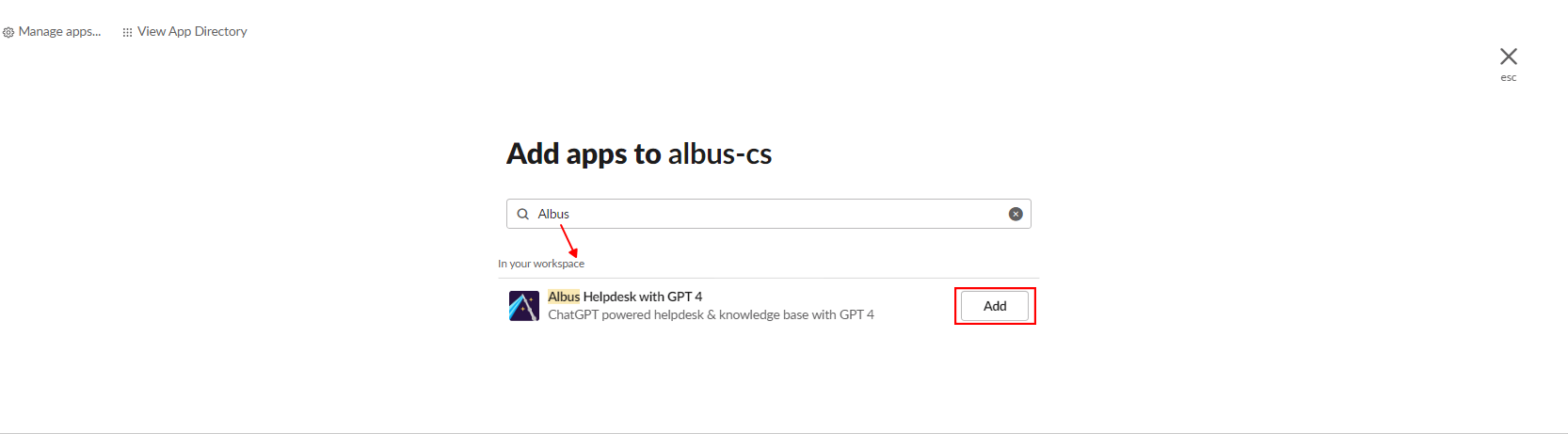
- Congratulations! You have successfully added Chat Aid to your Private Slack channel
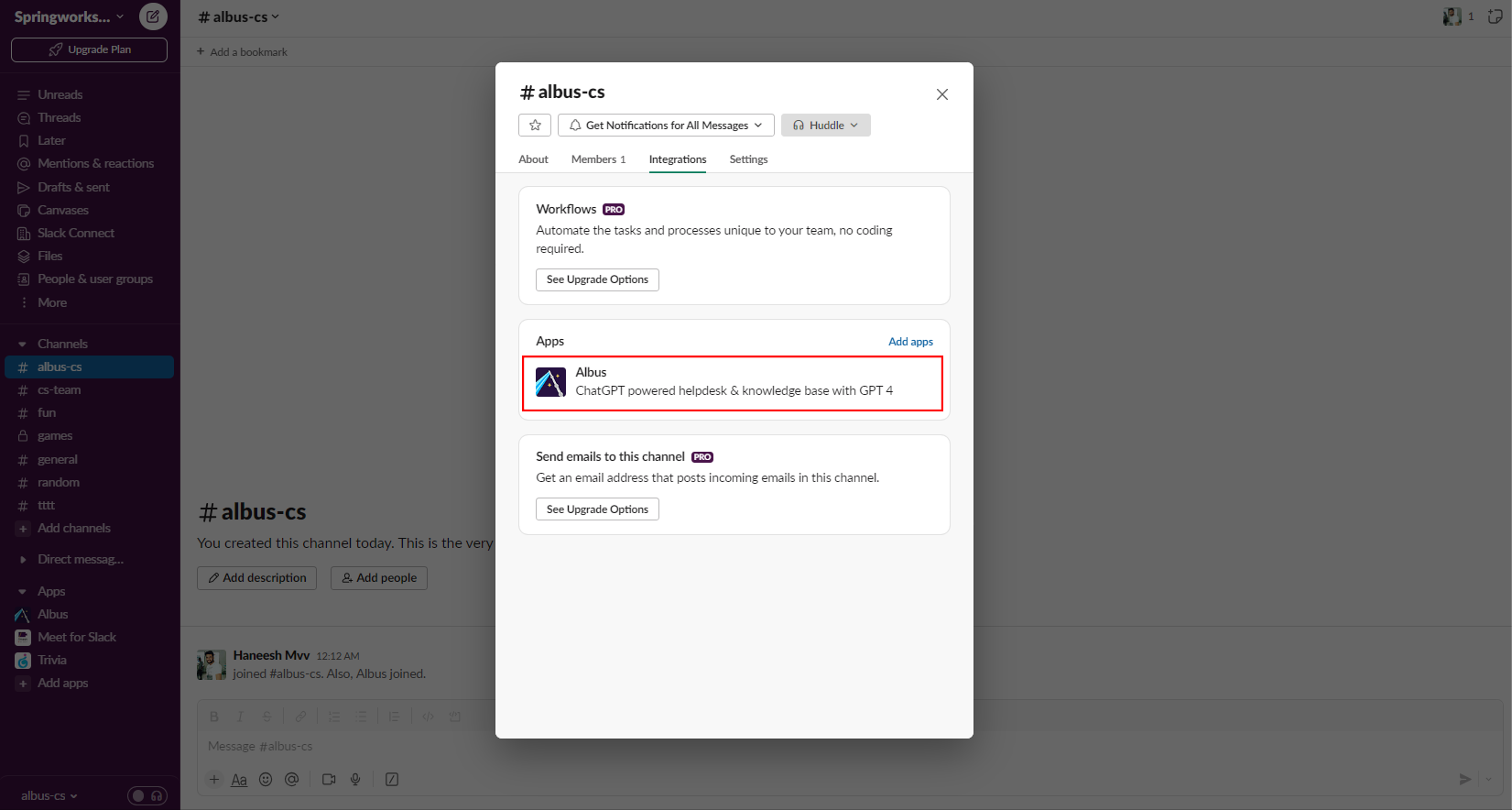
For more information on asking a question to Chat Aid within your Slack channel, click here.
Remember, if you have any questions or need assistance, feel free to reach out to our support team at [email protected]. Enjoy the enhanced functionalities that Chat Aid brings to your Slack experience!
Q. How does Chat Aid share the private channel information when I interact with it directly?
When you interact with Chat Aid through a direct message (DM), you can rest assured that your privacy is maintained. Here's how it works:
- Chat Aid checks the information from the trained private channels you are a member of.
- Chat Aid considers these private channels as potential sources for answering your question. It also includes other connected sources within your teams.
- Chat Aid compiles an answer based on the information from the sources that it has considered, ensuring that it respects the privacy of private channels.
- Chat Aid never shares private channel data with users who are not members of those channels.
Q. How does Chat Aid share the private channel information when I ask a question in a private channel?
When you ask a question to Chat Aid via private channel, the privacy is maintained and here is how it works:
- Chat Aid checks the information from the trained private channels you are member of.
- If you are asking the information in a private channel where it is trained, Chat Aid consider the private channel as the potential source for answering your questions.
- Respecting the privacy of the Slack private channel, Chat Aid only shares the information from the private channel, you are part of. It specifically excludes other trained private channels from its search to prevent leakage of private information.
- If the channel is not among the trained ones, Chat Aid does not consider it as a source. Instead, it conducts a search across all other available sources, including other public channels.
- It never share a private channel data with you unless you are a member of that particular channel.
Q. How does Chat Aid handle my escalation from the private channel?
When you escalate an issue, Chat Aid is designed to act promptly, regardless of the channel's privacy settings:
- As a user, you may have questions or encounter issues while using Chat Aid in different channels, whether they are public, private, group DMs, or direct messages (DMs) with Chat Aid.
- The process for handling your queries and concerns remains consistent:
- When you ask a question, regardless of the channel type, Chat Aid will provide a response to your query.
- For any reason, you find the response unsatisfactory and choose to downvote it, Chat Aid will respond with a message, ensuring that your feedback is private.
- You can escalate the issue to your admins to seek their help.
- Your workspace admins can quickly identify the issue and address it promptly from the Chat Aid dashboard.
- This workflow ensures that no matter where you interact with Chat Aid, from public channels to private ones or even personal DMs, your concerns are promptly addressed, and administrators can efficiently manage and resolve escalated issues on the dashboard.
- The admins can only view the escalation and other users in your workspace can not view the escalation.
What happens when a Slack Public channel is converted to a Private channel?
If you're using Chat Aid in your Slack workspace, you may have wondered what happens when you convert a public channel into a private one or vice versa. This article aims to clarify what happens in such situations and what steps you should take to ensure the privacy and functionality of your channels.
Privacy:
- Chat Aid is designed to provide a seamless experience in your Slack workspace with unmatchable privacy.
- However, there are limitations when it comes to handling the conversions of a public to a private channel if you are not on the Enterprise Grid plan.
- Unfortunately, Slack does not provide event details that a bot like Chat Aid can monitor when a public channel is converted into a private channel, unless you are using the Enterprise Grid plan.
- As a result, Chat Aid can not automatically adapt to changes in channel privacy.
After Conversion:
When you are not on the Enterprise Grid, and you convert the public channel to the private, here is what you need to know:
- Since Slack does not allow a bot like Chat Aid to read the channel conversions, it can not maintain the privacy of the channel automatically, as it is unaware of the changes.
- To ensure the privacy of the channel, you should manually remove it from the source and re-add it. This step is crucial to allow Chat Aid to follow the channel's privacy.
- Once you re-add the channel, Chat Aid will adapt to the channel privacy accordingly.
- Rest assured that it will follow all the set privacy guidelines.
To learn more about how Chat Aid shares the Private channel information in your company, click here.
What level of access does Chat Aid have on Slack?
Chat Aid on Slack has access to the following information:
- Access to content and information about channels and conversations: While being used on Slack, Chat Aid can (i) View messages and other content in Public Channels that Chat Aid has been added to, (ii) view basic information about public channels in your workspace, (iii) view messages and other content in Private Channels to which Chat Aid has been added to, (iv) view basic information about Private channels to which Chat Aid has been added to, (v) view messages and other content in direct messages that Chat Aid has been added to.
- Content and information about your workspace: While being used on Slack Chat Aid can (i) view the name, email domain, and icon for workspaces to which Chat Aid is connected, (ii) view people in your workspace, (iii) view email addresses of people in your workspace.
- Actions that Chat Aid can perform: While being used on Slack Chat Aid can (i) perform actions in channels and conversations, (ii) join public channels in your workspace, (iii) send messages as @Chat Aid, (iv) send messages to channels that @Chat Aid isn't a member of. (v) If you personalize or train the bot, all the sources added are saved. (vi) all questions asked to Chat Aid are categorized to understand user behavior.
Click here to know more about our Privacy Policy